One of the new features released with the Dynamics 365 April 2020 Wave is the Kanban control. Kanban boards are an agile project management tool and visually depict work at various stages of a process using cards to represent work items and columns to represent each stage of the process.
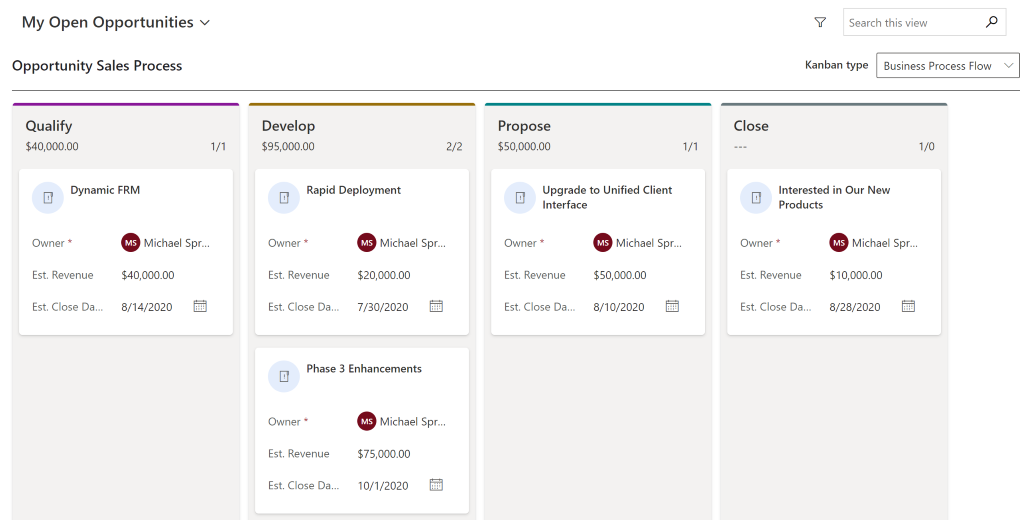
Kanban visualization is currently supported only for activity and opportunity entities (including the opportunity sales process), but you can begin to imagine the eventual usefulness for any type of record where stage or status tracking is important– for instance cases.
To enable the Kanban control you must do it at the entity level. Unfortunately, as I discovered, this is still not a feature that is available in the PowerApps maker portal. As much as the New Dynamic team is trying to utilize and get used to the new admin UI, it’s frustrating when you end up having to navigate back to the classic interface to do parts of your work.
Anyway, simply navigate to the entity and under the Controls tab scroll down to the Kanban one and select it. In this case, I just enabled it for the web app.
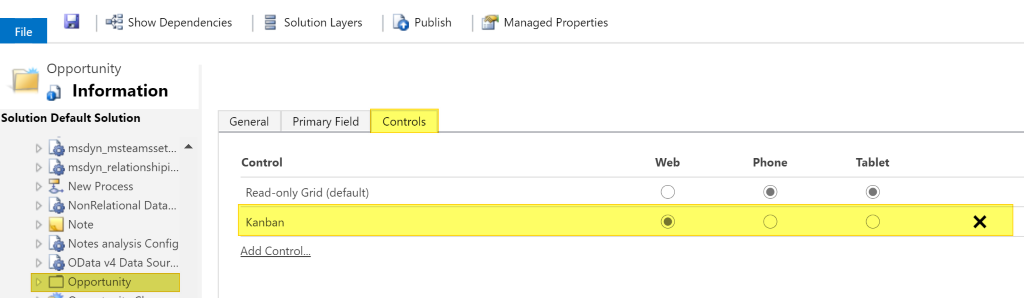
When you save and publish this, you can navigate back to the views for the entity and the Kanban view will be present. You can select whether to display the view using the record status or the business process flow stage (if applicable).
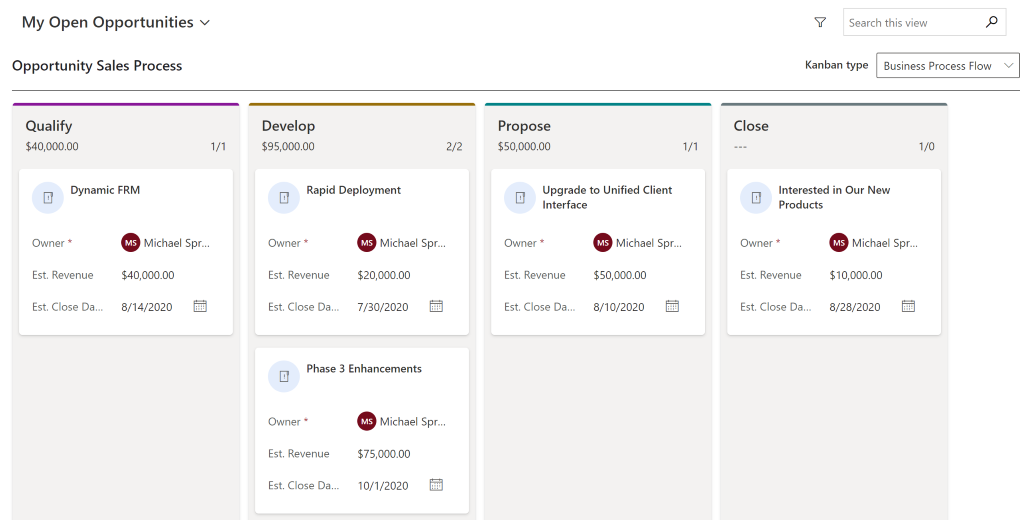
In fact, the Kanban view becomes the default display for all active views. Since this may or may not be the experience that you’re looking for, here are a few items to keep in mind that I discovered along the way.
- If you want to toggle back to the standard read-only view scroll to the end of the Command Bar options and select “Show As” and toggle between read-only and Kanban.
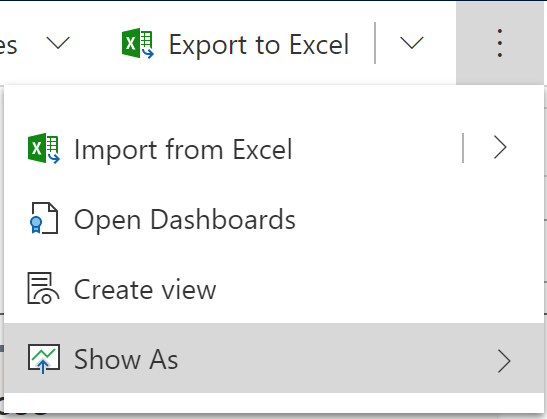
- If you don’t want the Kanban view option for all views, then disable the Control at the entity and enable it for each specific view definition that you want to leverage it.
- One interesting phenomenon that I experienced but didn’t expect is that when I created a personal view– even though the control was disabled for the entity– the Kanban control was active for it. I was going to see if I could enable it but, in fact, it turned out the opposite. I may not want it on my personal view but it forced it to default that way. Not sure if this is a bug or not.
Other features of the view include the ability to edit the card fields inline. This is nice if you need to update data quickly.
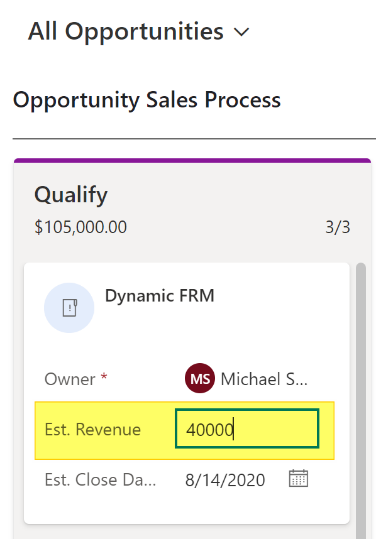
At the top of each lane the number of records shown and total number are displayed, but on the opportunity process flow view the total estimated revenue is also displayed. This gives you a nice sub-total value which will change per view filter.
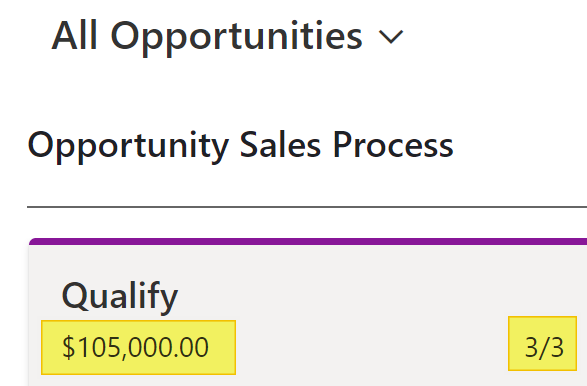
One functional item to mention which I wasn’t thrilled about is the drag-and-drop feature while in the business process flow mode. You would think that dragging an opportunity to the next stage would change the active stage but it doesn’t. I merely opens the main form for the record where you then need to make the stage change and then save and close back to the view. By contrast, when you change the status of a record it pops up the status change window (i.e. mark as complete, close as won). This is more the functionality you would expect. I would like to see it change stages similarly but also honor required fields in a stage. We’ll keep an eye on that one.
Overall, this is a nice start to a new feature and we welcome the further development that is sure to come with future releases. If a robust version of this feature is the missing piece to your business process or adoption plan and you just can’t wait, Inogic has an extremely robust version available in AppSource. There’s a free trial available to check it out.
Mike Springer is a Dynamics 365 enthusiast that has been providing guidance to clients for over 15 years. As a Senior Dynamics 365 Consultant for New Dynamic, Mike is dedicated to helping companies drive revenue and reduce the cost of sales through insightful and collaborative Dynamics 365 Sales solutions.