Rachel Mantei here with part 3 of 4 of my Microsoft Power Apps Portal Pages How To Series. Part 3 of this series looks at how to conditionally show or hide content based on the current logged in users web role.
Sometimes you need to be able to hide data from CRM based on the logged in user of the portal. There is a quick and easy portion of code that will allow you to do just this!
Within your preferred code editor OR within the portal pages editor, enter this portion of code above the top HTML tag that contains data you want to hide. You are able to include multiple web roles as well by adding commas between the list (see second photo example):


With this information, you will be able to show or hide data based on web roles established in the Portal Management app for users in the portal.
Let us know what scenarios this feature would help you with; we are always excited to hear from our clients and their success stories using Microsoft products.