Copilot has already started transforming how sales organizations operate by lending a hand in authoring emails and other built-in prompts that Microsoft has provided. There are also the unsuccessful times where you have attempted to ask Copilot a question only to be disappointed with no viable response. It has always been Microsoft’s direction to allow organizations to address data personalization and intelligence, so it comes as no surprise that Dynamics 365 Copilot now allows you to train it to understand your business-specific terms and language.
Note: As of publication of this blog post, this is a preview feature. A general release date has not been published as of yet.
Tailor Copilot to Understand Your Business Language
Administrators can enable Copilot to understand and use business-specific terms accurately ensuring that the responses received to chat inquiries are accurate and relevant. This improves seller efficiency when managing an active pipeline of opportunities. Sellers can answer questions quickly, gather relevant information and insight, and ultimately close deals more successfully.
Training Copilot is done via the Copilot Studio and leverages an existing bot agent. There is a baseline of existing configurations for the agent, that is not editable, but which can be appended with additional configurations such as topics and actions. In this post we are focusing on the glossary terms under Knowledge.
How to Add Glossary Terms in Copilot Studio
Follow these steps to add glossary terms for Dynamics 365 Sales:
1. Open Copilot Studio (https://copilotstudio.microsoft.com) and first select the correct environment
2. Select Agents from the left navigation and then select Sales Copilot Power Virtual Agents Bot
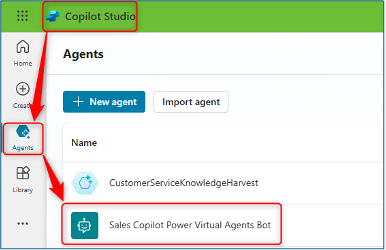
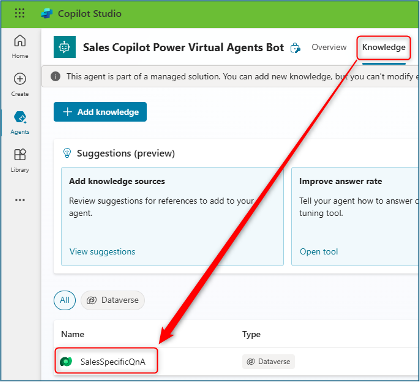
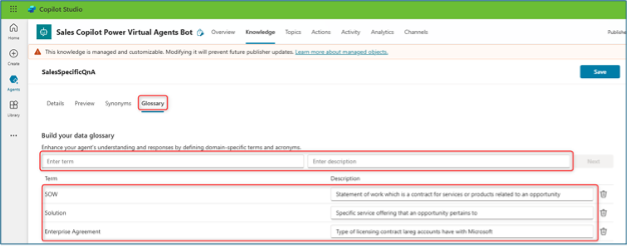
5. Once all terms have been added, select Save.
Keep in mind that there are numerous categories of glossary definitions that you can implement, such as:
- Custom Fields – train Copilot the meaning of custom fields that you add to your sales app(s)
- Acronyms – teach it what industry specific acronyms stand for so it understands their context
- Custom Record Ownership – if you have all accounts owned by a Team, but have another field indicating the primary salesperson responsible for the account
- Complex Terms – when you want to refer to current customers and that means anyone who has purchased more than $100 in the last calendar year. You can train the agent to know this.
Conclusion
Training Microsoft Copilot for Dynamics 365 Sales so that it can understand your unique business and sales process terminology enhances your user experience and efficiency. By mapping terms through the glossary, you can create a seamless, personalized chat experience in D365 Sales that improves efficiency and supports smarter decision-making.
For more information on Copilot enhancement in Dynamics 365 Sales, Marketing, or Service, feel free to visit our website at https://www.newdynamicllc.com and fill out a contact us form.
Working with New Dynamic
New Dynamic is a Microsoft Solutions Partner focused on the Dynamics 365 Customer Engagement and Power Platforms. Our team of dedicated professionals strives to provide first-class experiences incorporating integrity, teamwork, and a relentless commitment to our client’s success. Contact Us today to transform your sales productivity and customer buying experiences.Join the Community
If you found this blog helpful, subscribe below to receive our monthly updates.