While the Unified Interface update to Microsoft Dynamics 365 brought a cleaner experience for a lot of end user functions, one of the items that has lagged behind is the experience for querying data (a/k/a Advanced Find). Although the customizer experience in the maker portal changed quite a while ago, the method of querying and building views at the personal level has not. Well, the wait is over! With the 2022 Release Wave 1 updates, administrators can now enable several new variables in conjunction with the query and view builder environment for users. To enable these new features, you must be a System Administrator and already have Dataverse search (formerly known as Relevance search) enabled. If you’re still using the old, categorized search, now’s the time to get current! In the Power Platform admin center, first select the environment that you want to enable the 2022 Release Wave 1 updates for. In the updates area, select “Manage” then “Update now” in the side panel./p>
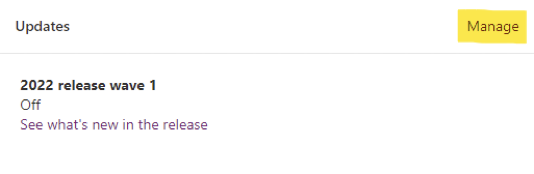
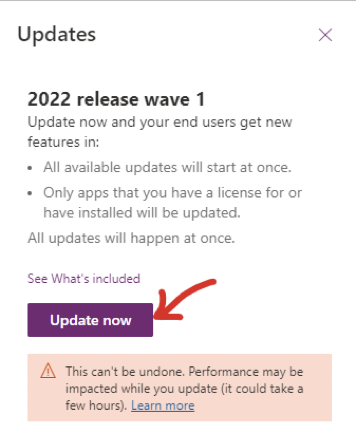
Once the updates are enabled, you can navigate to Settings>>Product>>Features and enable the
modern experience for advanced find.
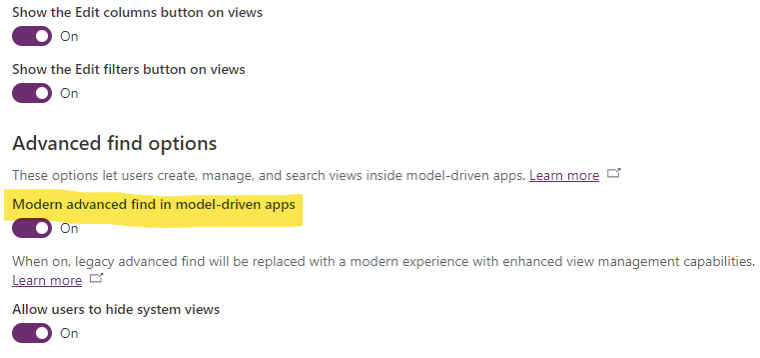
My key takeaway on the Sales features is that they generally continue to leverage more and more AI-driven functionality and a lot are specific to either Sales Enterprise or Sales Premium, so keep that in mind if you’re just launching a Dynamics 365 Sales implementation and are considering the Sales Professional license. The gap appears to be widening.

How do I query now?!
Well, you place your cursor in the Dataverse search bar and click the link displayed at the bottom. Intuitive, Right?
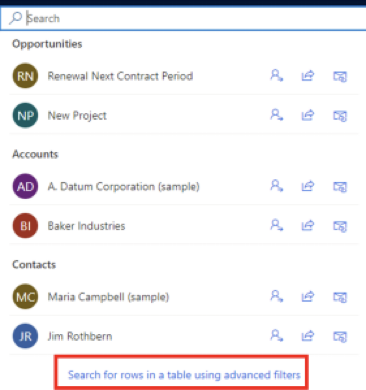
So, what you’re telling me is that it takes two clicks to get to the place that used to take one click? That
is correct, but you must understand the next piece to determine if that’s even where you want to begin
your journey.
When you start advanced find, it returns a list of available tables in the side panel to select from. The
ONLY tables available are the ones included in the app that you’re in.
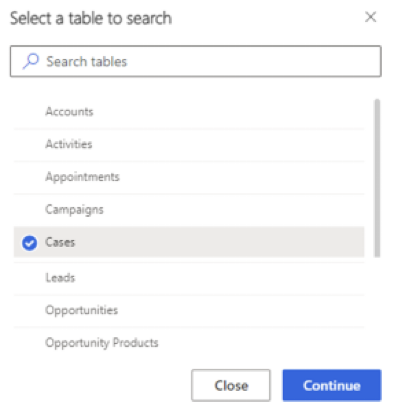
This is a big change from before when you could query ANY table in the Dataverse. While it makes sense
for an end user experience, it’s a pretty significant limitation for customizers and administrators and
you’ll want to plan through this situation to understand if you’ll be hit with any initial limitations.
When you select a table and click “Continue” it brings you to the modern filter experience that was part
of a prior release.
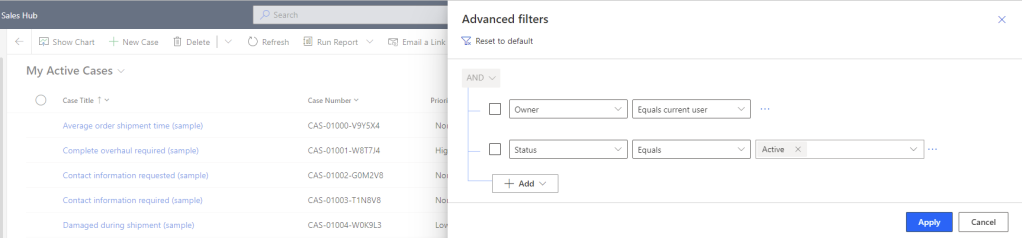
It also aligns you with the table in the app, so back to the starting point for advanced find. If you’ve
enabled the filter button on views in your environment (one of the options mentioned above),

and you’re going to end up here anyway, you could just as well navigate to the table in the site map and start there—unless it’s not in the navigation. It will initialize on your default view but you can change that and start with a different filter just like in the old UI. Once your new filters are defined, click “Apply” and the view results will display for validation. Note that it will now have an asterisk next to the name indicating that you are looking at a modified version of the original.
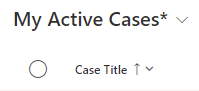
This is a temporary designation and will disappear if you navigate away from this specific view, or once you save it. You can also modify the columns in the view if desired. You will have two options at the bottom of the view list menu now:
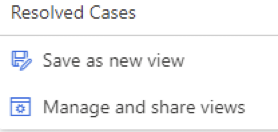
- Save as new view – this will become a personal view and be added to your list of available views
- Manage and share views – this will let you hide or set a default view for system views, and it will give you the complete menu for managing the view if it’s a personal view. Personal views are designated by the silhouette icon next to the name.
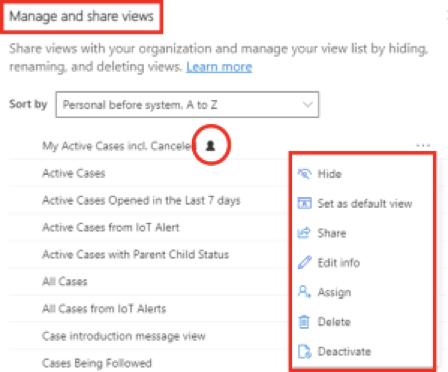
One of the nice features of the new experience is that users can sort their view list on one of three different ways. For the first time this allows personal and system views to be displayed together alphabetically which is a nice option.
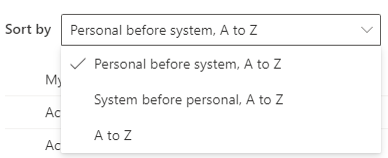
So, what’s the conclusion? For end users, this will be a significantly improved experience. The filtering is easier, the ability to share and manage personal views is much better, and the options to organize the view lists are all really nice. For power users, including customizers and admins, there will probably be a bit of squawking. The lack of a universal table list will be problematic. Also, if you were used to using the download the Fetch XML icon in the old interface, the option to do that is gone. You’ll be limited to the XRMtoolbox plug in for that feature.
Mike Springer is a Dynamics 365 enthusiast that has been providing guidance to clients for over 15 years. As a Senior Dynamics 365 Consultant for New Dynamic, Mike is dedicated to helping companies drive revenue and reduce the cost of sales through insightful and collaborative Dynamics 365 Sales solutions.